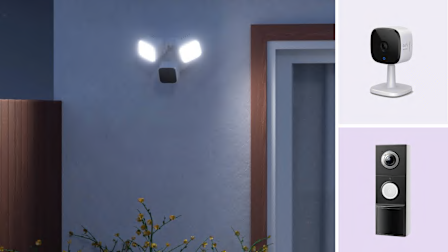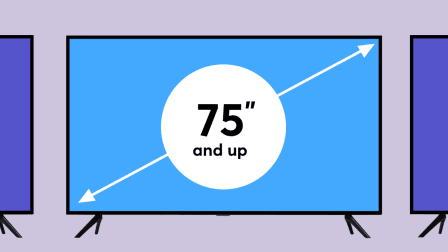How to Turn Off Smart TV Snooping Features
All smart TVs—from LG, Samsung, TCL, and other brands—collect personal data. Here's how to use privacy settings to limit surveillance.

You may not be aware of it, but your TV knows—and shares—a lot of information about you.
Nearly all new sets are smart TVs, which connect to the internet, making it easy to stream videos from services such as Hulu and Netflix. The streaming apps on your TV may collect data on you, even if you don’t ever sign in. And your smart TV will also collect information for its manufacturer, possibly including your location, which apps you open, and more.
These companies can also capture voice data when you use the mic on a smart TV remote, and they can combine all the info they’ve gathered with data they collect about you from outside companies.
Amazon Fire TV
The Amazon Fire TV Edition platform is built into TV models from several companies, including Amazon itself, as well as Hisense, Insignia, Panasonic, Pioneer, and Toshiba. All are sold primarily through Amazon and Best Buy. Unlike many other companies with smart TV platforms, Amazon says that it doesn’t use ACR technology to track all the shows you watch and that it doesn’t collect data through a cable set-top box or any other non-Amazon device connected to TVs.

Graphic: Consumer Reports Graphic: Consumer Reports
However, the system does collect information on programs you watch using an antenna and through streaming apps, such as Netflix, that are available through the Fire TV platform. (Of course, if you watch anything from Amazon Prime Video, the company also knows those details.)
We did our 2025 tests using a Hisense TV. During setup, you’re initially prompted to choose either "Continue’ or "Store Use.". Either way, you agree to Amazon’s privacy policy.
You can then choose a Full or Basic Experience. If you choose the Basic Experience, you only have access to live TV, plus five big streaming services.
Choosing Full Experience gets you hundreds more channels and apps, the use of the Alexa voice service, and the ability to sign into (or create) an Amazon account. With either option, you have to agree to Amazon’s privacy policies and terms and conditions during the initial setup.
To turn off programming data collection, go to Settings through either the home screen or the button on the remote > Preferences > Privacy Settings.
Under Privacy Settings, there are options for Device Usage Data, Collect App and Over-the-Air Usage, and Interest-Based Ads. All are enabled by default, but you can disable them. There’s also an option that allows you to reset the advertising ID, which can help reduce tracking. New for 2025 is an option called Manage Sharing From Apps. This allows you to prevent third-party apps from sending viewing and content information to Amazon.
Device Usage Data collects information on how you use the TV for advertising and marketing purposes.
Collect App and Over-the-Air Usage Data collects info on what you watch if you use an antenna, and the frequency and duration of your use of third-party apps. (Note: Turning it off won’t affect data related to your use of Amazon services, such as Amazon Prime Video, or data collection by Fire TV Recast devices—Amazon’s over-the-air DVR—if you’re using one.)
Turning off Interest-Based Ads will affect not just your TV but also other Amazon devices, such as an Echo smart speaker. You’ll still receive ads; however, they won’t be personalized.
You can find out more about Amazon’s policies by going to Settings > Device and Software > Legal & Compliance. (You can also reset the TV to its factory defaults.) You can read Amazon’s privacy policy online at amazon.com/privacy or view a privacy settings FAQ for Fire TVs and certain other Amazon devices.
On older sets, you may need to access Applications rather than Preferences to adjust your privacy settings.
Android and Google TVs
The Google TV platform is gradually replacing the company’s older Android TV smart system.
Brands that use these systems include Hisense, Philips, Sony, and TCL. In terms of privacy, there is little difference, and we conducted our latest analysis using 2025 Google TVs from TCL and Sony (also covered separately below).
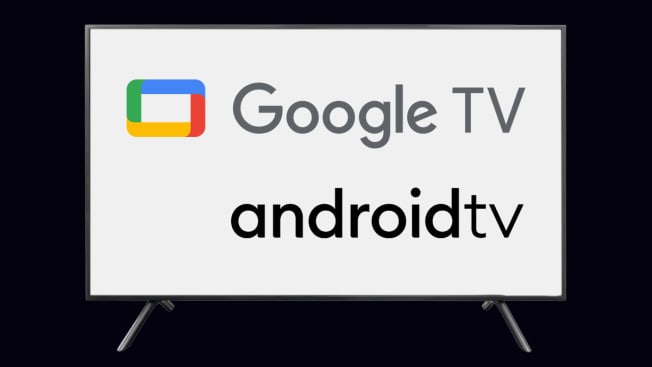
Graphic: Consumer Reports Graphic: Consumer Reports
Google says the Google TV platform itself doesn’t use ACR technology to capture specific content that’s being watched. However, individual TV brands may do so, and they have their own privacy policies and user agreements in place. While Google might not employ ACR, it does collect data from TVs that use its smart TV platform—and there’s no opting out of Google’s policies during setup if you want smart TV functionality.
Google’s data collection capability is vast; it includes info from all the apps, browsers, and devices you use to access Google services. That means the terms you search for, the videos you watch (Google owns YouTube), the content and ads you view, your purchase activity, the people with whom you communicate or share content, and your activity on third-party apps and sites.
The company may also collect GPS location and IP address data, as well as phone call information, including your phone number, the caller’s phone number, and sender and receiver email addresses. Google may combine that data with information from publicly available sources and marketing partners.
During the initial setup, you can opt for a basic TV setup instead of Google TV. However, you’ll only have access to live TV, movies, and content available on devices connected via HDMI.
If you choose Google TV, you have to sign in to or create a Google account, and then accept Google’s privacy policy and terms of service—you can’t opt out. However, you can control location services and stop the TV from collecting diagnostic information that the company says it uses to improve the TV’s performance.
You can take some steps to limit the data Google collects for targeted advertisements. On Google TVs, click the Settings button on the remote, then select Privacy > Ads. There, you can reset the advertising ID or delete the advertising ID data. You can manage your ad preferences on Google and its partners—including turning off certain advertising services—by visiting My Ad Center. You can decide what types of activities you’d like saved at Activity Controls. Google says you can export a copy of the content in your Google account, and then delete specific content and items from your account.
Google says it doesn’t share your personal information with other people or organizations outside of Google unless you give consent, but it does share non-personally identifiable information publicly and with its partners, such as advertisers, publishers, and developers, and it allows specific partners to collect browser and device information for advertising and measurement purposes.
On older Android TVs, click Settings > Device Preferences. Google says it won’t share personally identifiable information with advertisers unless you request it.
On older sets that use Android TV, look for the Settings icon at the top of the home screen, then scroll down to About > Legal Information. There you’ll be able to opt out of receiving personalized ads.
As noted above, your Google TV may have a second set of permissions from the TV brand. For instance, on 2025 TCL sets, you’ll see the company’s Terms & Privacy agreements once you’ve set up Google TV. You have to accept the agreement, but you can opt out of participating in the User Experience Improvement Program, which collects data the company says is used to improve TCL’s products and services, and you can stop the TV from collecting diagnostic info. You can also withdraw consent later, under Settings > Privacy > User Agreements.
Under TCL’s privacy policy, you have the right to obtain a copy of the personal data that’s been collected about you, and you can request that data be deleted. You can also limit the use of the advertising ID, although that appears to be a feature of Google TV, not TCL.
LG TVs
All LG smart TVs use the company’s webOS platform.
LG’s settings menus change from year to year. On new LG sets, start by clicking the Settings button on the remote control, then scroll down to All Settings > Support > Privacy & Terms. (You can also find it under Support.)

Graphic: Consumer Reports Graphic: Consumer Reports
Click that and you’ll see User Agreements, as well as an option called Do Not Sell My Personal Information. You can activate that by using a toggle switch. If you do, LG will limit third parties from commercializing your information; however, it will still collect information to enable you to use LG services, such as Live Plus and LG Channels (described below).
Under User Agreements, you’ll find LG’s privacy policy, plus the policies and controls for Viewing Information, Voice Information, Interest-Based Cross-Device Advertising, and “Who. Where. What?" These options are all off by default during setup, and you can either opt into each one individually or click Select All at the bottom of the screen to enable them all.
Last year, there was also an option for an entry called Aspect Privacy Policy, which first appeared in 2022. It powered a separate ACR technology. So far, we haven’t seen that on 2025 sets.
We reached out to LG to obtain more information about whether Aspect is still collecting viewing information on 2025 sets and if it can be turned off. We also inquired about a data analytics company called Alphonso, which is mentioned in the privacy policy; however, we haven’t received a response so far.
You can turn off LG’s ACR by clicking on Viewing Information. The technology powers LG’s Live Plus feature, which makes program recommendations based on what you watch and listen to on your TV. LG says ACR technology is only applied if the TV has Live Plus. Opting out will enhance your privacy, but you will receive less-targeted program recommendations. (Last year, you could also toggle off the Aspect ACR technology, which, like the other options, was off by default.)
Voice Information, which enables the set to access and analyze voice commands, must be enabled if you want to use voice control. It will also send that information to various third parties. To activate it, you must agree to LG’s privacy policy, terms of use, and the Viewing Information agreement.
The Interest-Based & Cross-Device Advertising Agreement allows LG to collect information from your TV to generate targeted ads, not only on the TV but also on other devices, such as smartphones, tablets, and laptops that share the same IP address.
LG Channels is LG’s free streaming service, which includes live channels, video-on-demand programming, and advertising. It’s powered by Pluto TV and Xumo. To use LG Channels, you must agree to LG’s privacy policy and terms of use, which allow these companies to access your viewing and device information. If you click the Do Not Sell My Information option mentioned above, it prevents these companies from selling your data to other companies. But if you consent to Cross-Device Advertising, they can still use the data for their own commercial uses.
“Who. Where. What?” lets you get information about TV content, such as the name of the band on a song you hear, or an actor and actress on a show you’re watching. It also allows you to shop for products on select programs. Agreeing to this allows LG’s partner, TheTake, which provides this service, to access viewing data for this purpose.
Note: For sets from 2019 and earlier, press the Settings button on the remote, then scroll down to All Settings and click General. From there, you can access the user agreements and settings under About This TV.
Roku TVs
A handful of TV brands use the Roku TV platform, including Element, Hisense, Insignia, JVC, Onn, Philips, Sharp, TCL, and Westinghouse. And Roku also sells TVs under its own name.
There are a few ways to limit data collection on Roku TVs. The following information was taken from a Philips 2025 OLED TV.

Graphic: Consumer Reports Graphic: Consumer Reports
On the Home screen, under Settings, scroll down to the Privacy section. Hover over it, and you’ll see entries for Advertising, Voice, Smart TV Experience, Privacy Policy, and Privacy Choices. There’s also a separate California Privacy Notice.
Under Advertising, you can uncheck Personalize Ads to stop receiving targeted ads and reset the advertising ID, which replaces the ad identifier associated with your Roku device. You may still see ads—which could appear on Roku services or third-party channels—but they shouldn’t be personalized. There’s also a heading called Sensitive Ad Content, where you can choose to see fewer ads on topics such as alcohol, smoking and gambling, mature content, medication and supplements, and politics.
Smart TV Experience is where the ACR technology resides. Click on that option, and you can uncheck Use Info from TV Inputs, which will disable the TV’s ACR technology. This will limit the tracking of programs you receive via an antenna or any other devices, such as a cable box, connected to the TV, but Roku may still collect and share data about the apps or streaming services you use.
If you disable Use Info, it automatically shuts off Enable Auto Notifications, which uses ACR technology to power Roku’s More Ways to Watch feature. That lets you watch a live show already in progress from the beginning, or see what other episodes are available.
Under Voice, you’ll see Microphone Access and Speech Recognition. These provide various options (Prompt, Always Allow, and Never Allow) for allowing or preventing apps from accessing the microphone on your remote or mobile device when you are using the Roku app. There’s also an option for resetting the channel permissions.
The section titled Privacy Choices allows you to opt out of having your data shared or sold and limit the use of sensitive information.
Samsung TVs
There are several ways to access the privacy controls on 2025 Samsung TVs, where you can find options for controlling Interest-Based Advertising, Viewing Information Services (Samsung’s ACR technology), and Voice Recognition Services.
All Samsung TVs use the company’s own Tizen smart TV system.
When you first set up the TV, you will see a screen titled "Smart Hub Terms & Conditions" and "Privacy Policy." You can agree to all, or check the individual boxes for Terms & Conditions, Dispute Resolution Agreement, Smart Hub U.S. Policy Notice, Viewing Information Services, Interest-Based Advertisements Service U.S. Privacy Notice, and Terms and Conditions for the Samsung Art Store.
Although they do have check boxes, you can’t uncheck either Terms & Conditions or Smart Hub US Privacy Notice. You must agree to the Art Store terms to use this service.
If you’ve already set up your TV, click the Home button on the TV’s remote and go to Menu > Settings > All Settings. Scroll down and click on General & Privacy > Terms & Privacy, where you’ll see both Smart Hub US Privacy Notice and Viewing Information, and Interest-Based Advertising. You can then agree or not agree to Viewing Info (and Interest-Based Advertising).
On some earlier models, "Terms & Privacy" is called "Terms and Policy." On the TV, look for Privacy Choices at the bottom of the screen, located just below the Settings option. On the Privacy Choices page, you’ll see Terms & Conditions, Privacy Center, and Security Center. There’s also a Do Not Sell or Share My Personal Information button that instructs Samsung not to sell or share your data.

Graphic: Consumer Reports Graphic: Consumer Reports
On the Privacy Choices screen, you can opt out of interest-based ads on some older sets by unchecking "Enable to make content and advertising on Smart TV more interactive." When you opt out, a "Limit ad tracking" signal is added to tell third parties to stop showing you targeted ads. You’ll still get generic ads, though. (We haven’t tested how effective this is in practice, but have found that cookie opt-outs on websites often don’t work well.)
On 2025 TVs, under Privacy Choices, you’ll see Terms & Conditions, Privacy Policy, Privacy Center, and Security Center. If you click on Terms & Conditions, you will be directed to the Smart Hub Terms and Conditions and Privacy Policy screen, which we saw during setup, with options to turn off Viewing Information Services, Interest-Based Advertisements, and the Samsung Art Store. You can agree to all or uncheck each individual box. At the bottom of the page, there’s a Do Not Sell or Share My Personal Information option.
The Privacy Center is where you’ll find info on all the services and how that data is collected and shared.
Viewing Information Services is where Samsung TVs’ ACR technology resides. It collects information about the channels and networks you watch, the websites you visit, and the programs you view, as well as the amount of time you spend watching them. It will also collect information for any device you connect to the TV. This information powers the program recommendations you receive, as well as the targeted marketing materials you receive. Leave the box unchecked to limit the data collection and sharing of this info.
By unchecking the box for Interest-Based Advertisements, you’ll still get ads, but they will be less targeted to your viewing habits and interests.
That’s straightforward, but it’s trickier to turn off Voice Recognition Services, which collects data when you use voice commands to conduct searches or open apps. That’s because there isn’t a listing for Voice Recognition Services under any of the privacy policies, as there was on earlier Samsung sets.
Instead, you have to go to Settings > All Settings > Advanced Features, and then choose Voice. This option is grayed out, however, unless you turn on a small microphone switch located on the lower right side of the TV’s underside. (I generally knew where it was, and it still took 10 minutes to locate it.) Once the switch is on, you can click on Voice and choose a voice service—Alexa or Bixby—that you want to use. You then need to click on each one to view its privacy policy and agree to it if you wish to use it. None are turned on by default, so you can choose not to activate them to stop voice data from being collected.
On some older sets, you can access all these controls by clicking the Settings icon in the main menu or the button on the remote control, and then looking for Support > Terms & Privacy or Terms and Policy > Privacy Choices. On even older Samsung smart TVs, the ACR controls are found under the Smart Hub menu. Look for the Settings icon, click on Support, and find the submenu titled Terms & Policy. Once there, look for SyncPlus and Marketing, and you’ll find an option to disable SyncPlus. You can also turn off Voice Recognition Services, which will disable voice commands.
Sony TVs
All of Sony’s newer TVs use the Google TV platform, while older sets have the Android TV platform.
On either platform, Sony TV users must agree to Google’s privacy policy. As with the TCL set described above under "Android and Google TVs," you can choose either Basic TV or Google TV. One difference in Sony’s 2025 sets is that before you agree to the Google TV policy, you’ll come across Sony’s own Bravia privacy policy, which covers data collection from an ACR company called Samba TV.

Graphic: Consumer Reports Graphic: Consumer Reports
You can accept or decline Sony’s Bravia privacy policy, as well as the one for Samba TV. During the initial setup, you’ll have to scroll through the entire Bravia policy before you see the options for turning off various data-gathering features, including Provide Sony Smart TV Features, Provide Program Recommendations, Perform Product Improvements, and Share TV Data. (All are off by default.) Or, you can click a box to agree to all of it.
You then need to sign in to Google TV and accept the terms to use the set as a smart TV.
Samba is the company that provides the ACR technology on Sony TVs. You can find it by going to Settings, then All Settings. Just below Privacy—where you can turn off the TV’s microphone and camera (which is used for gesture control of the set)—you’ll see Samba Interactive TV. Click on About to see Samba TV’s terms of service. Below that, under Samba Interactive TV, you can toggle it on or off.
On some older Sony sets with Samba TV, the process is slightly different. Go to Settings > System Preferences > Samba Interactive TV. You can then toggle it off. Below the toggle is a link to the Samba TV privacy policy. This is also where you can limit ad tracking and reset the device advertising ID.
Vizio TVs
Almost all Vizio TVs now use the SmartCast smart TV system, which is based on Google’s Chromecast technology. That means you have to agree to Google’s privacy policy—there’s no opt-out.
When you first set up the TV, you have to choose a language, connect to WiFi or Ethernet, and install any available updates. You also have the option of setting up a Vizio account (this isn’t required). You then choose a room name for the TV, before seeing a screen entitled "Terms & Conditions," which consists of four items: Vizio Terms of Service, Vizio Privacy Policy, Google Terms of Service, and Google Privacy Policy. You have the option of skipping this for now or accepting all, but if you do skip this section, you won’t be able to stream content using any of the apps on the TV.

Graphic: Consumer Reports Graphic: Consumer Reports
If you accept, you’ll see options for Viewing Data, which is Vizio’s ACR technology. Vizio explains how it is used and offers the option to decline it, view the policy, or accept it. This collects info on the services, channels, third-party websites, and mobile apps you visit for both program recommendations and advertising and marketing purposes.
You can also choose to accept or decline Activity Data, which monitors and sends back data on how you interact with SmartCast and apps. This is also used to make program recommendations and provide targeted ads in certain apps. If you decline, you will not be able to stream audio or video with SmartCast.
According to Vizio, disabling Viewing Data won’t limit the Activity Data being collected via SmartCast. Activity Data collects actions such as clicking on an app or the search bar when using the SmartCast Home and WatchFree pages, but that data isn’t shared with third parties.
On earlier models, we saw a separate SmartCast Policy, which is a supplement to Vizio’s privacy policy. On the 2023 model we reviewed, though, we didn’t see one. There was, however, a Data Supplement to the privacy policy, which provides instructions for controlling Viewing Data.
Once you’ve set up the TV, you can access the privacy settings by going to Settings, and then All Settings, where you’ll see Admin & Privacy. On older sets, the controls were under System, then Reset & Admin. Instead of Viewing Data, you may need to go to Smart Interactivity for these controls.
@consumerreports You can’t stop all data collection without disconnecting your TV set from the internet, but you can turn off ACR on many models. Learn more at CR.org/tvsnooping #techtok #techtoktips #tvtech
♬ original sound - Consumer Reports